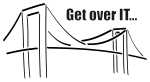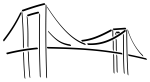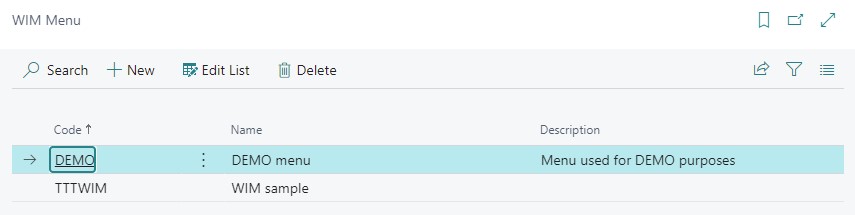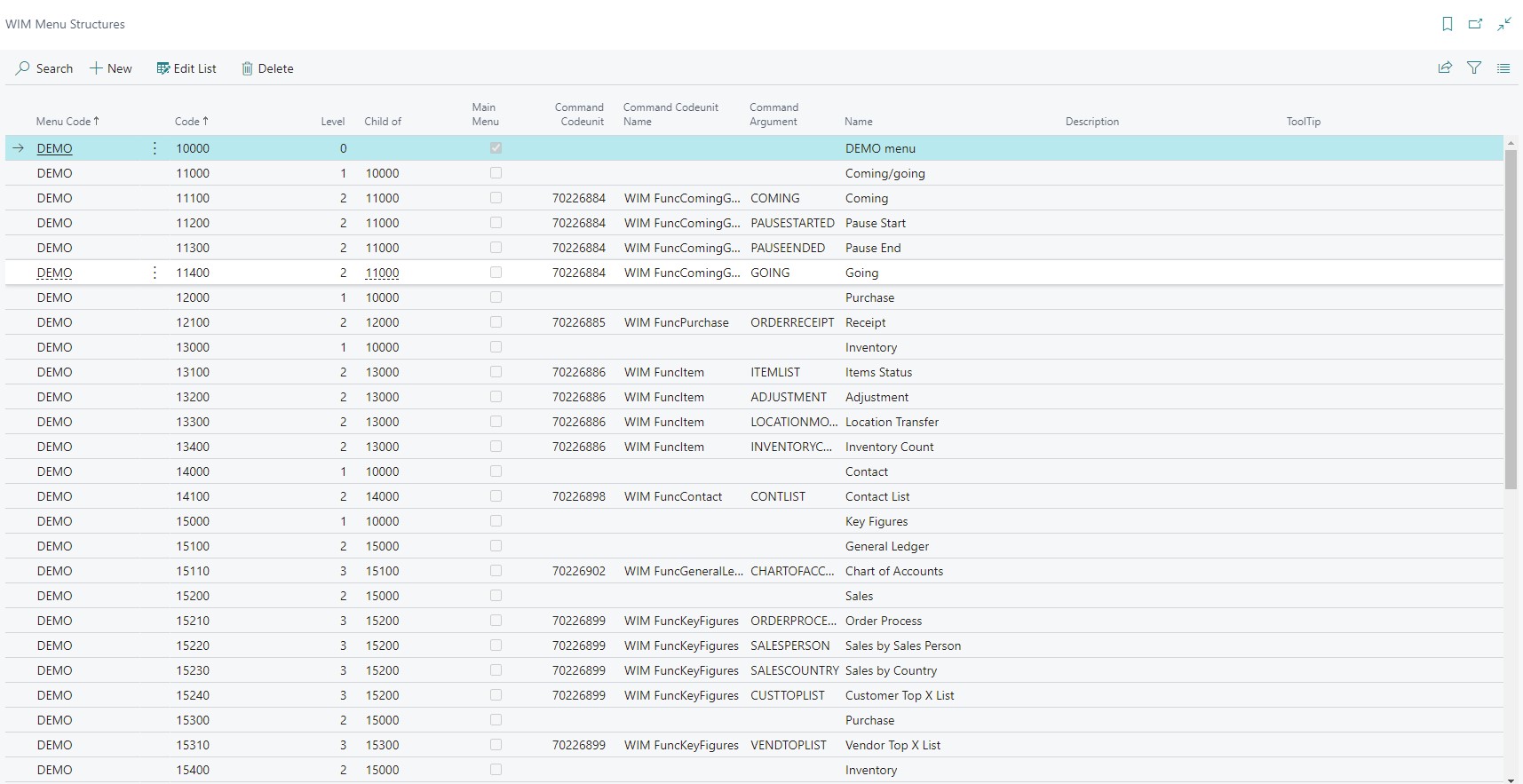“Wireless Information Management”
Get it now…
Help me…
What is it?
WIM by Telos Team, Wireless Information Management, is the solution to extend the reach of Microsoft Dynamics 365 Business Central to hand-held devices with laser scanner capabilities. The solution also supports kiosk PCs for easy integration with touch based devices.
WIM HELP PAGE
Basic Setup
Basic setup comprises setting up the following things:
WIM Setup is the basic setup table comprising the information needed to successfully use WIM.
WIM User is the list of users that are allowed to access WIM from the Web Site.
WIM Menu is the definition of different menus.
WIM Telegram Log shows all incoming telegrams from the Web Site and possibly also the response.
WIM Setup
WIM Setup is the basic setup table comprising the information needed to successfully use WIM.
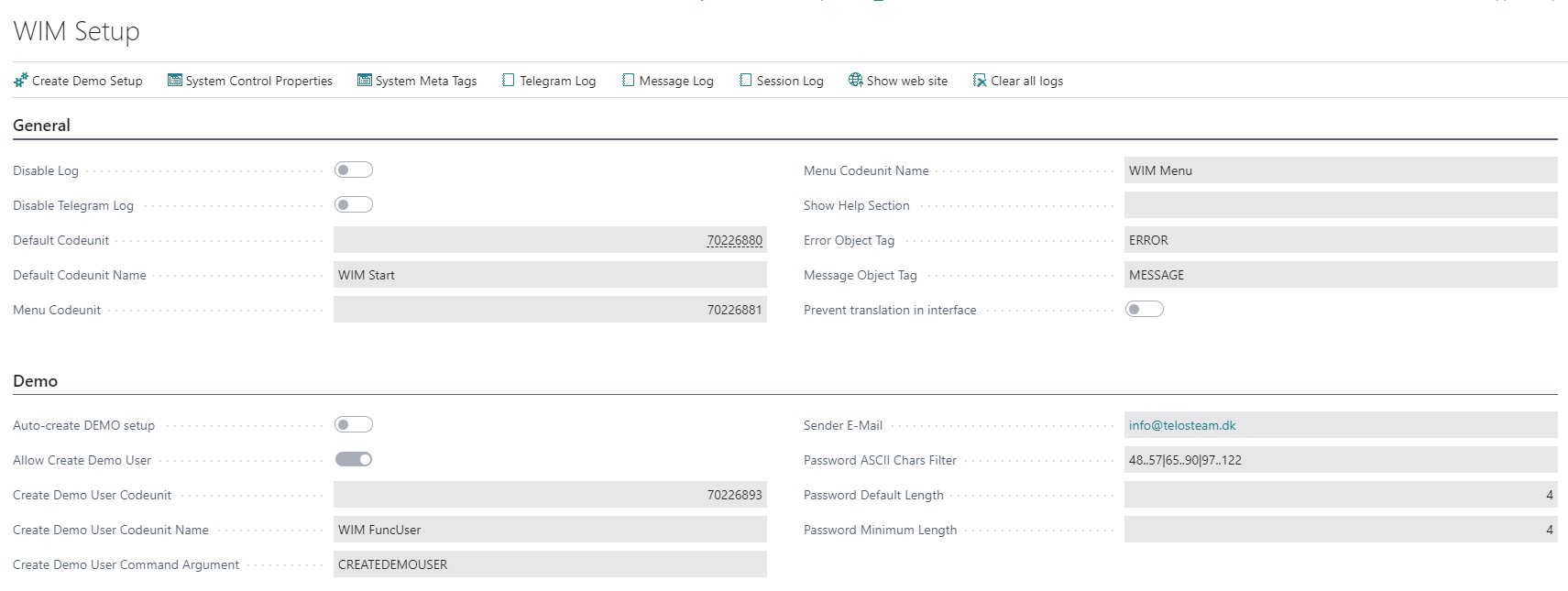
WIM Setup comprises the following fields:
“Disable Log”
This determines whether a “Telegram Log” record is generated for each incoming Telegram
“Disable Telegram Log”
This determines whether the BLOB fields in the “Telegram Log” record is filled with the actual content of the incoming and outgoing Telegram
“Default Codeunit”
This is the ID of the codeunit that is called initially when the Web Site connects to WIM.
The standard codeunit is 70226880 (WIM Start).
The codeunit provided must support the “START” command.
“Menu Codeunit”
This is the ID of the codeunit that is called generating the core (DEMO) menu to the user.
The standard codeunit is 70226881 (WIM Menu).
The codeunit provided must support the “MENU(x,y)” command.
“Show Help Section”
This determines generally whether the Help Section should be showed on all pages generated by WIM.
If set to “Yes” the Help Section will always be shown.
If set to “No” the Help Section will never be shown.
If set to “ “ (blank) the setup on the individual user determines if it is shown.
If “Show Help Section” on WIM User is set to “Yes” or “ “ (blank) the Help Section will be shown for that user.
If “Show Help Section” on WIM User is set to “No” the Help Section will not be shown for that user.
“Error Object Tag”
The Object Tag added for an error section.
“Message Object Tag”
The Object Tag added for an information section.
“Prevent translation in interface”
If enabled, all translation functionality within WIM will be disabled.
“Auto-create DEMO setup”
If enabled, the next Telegram received from the Web Site will automatically generate a new DEMO setup, including resetting WIM Setup to the defaults defined by the DEMO setup.
The field will automatically be disabled when the DEMO setup is generated to prevent an infinite loop.
“Allow Create Demo User”
If enabled, a button is added to the Login Page to allow the user to create a new personal demo user.
“Create Demo User Codeunit”
This is the ID of the codeunit that is called to handle creating a new personal demo user.
The standard codeunit is 70226893 (WIM FuncUser).
The codeunit provided must support the command provided in the “Create Demo User Command Argument” field below.
“Create Demo User Command Argument”
This is the argument that the codeunit provided in the “Create Demo User Codeunit” field is called with.
“Sender E-Mail”
This is the E-Mail address used for sending confirmation about the new personal demo user, when it is created. This E-mailing functionality is currently disabled due to limited SMTP functionality.
“Password ASCII Chars Filter”
These characters are used when the system generates a random password for the new personal demo user, if the codeunit 70226893 is used as “Create Demo User Codeunit”.
“Password Default Length”
This default length is used when the system generates a random password for the new personal demo user, if the codeunit 70226893 is used as “Create Demo User Codeunit”.
“Password Minimum Length”
This field is not used currently.
WIM Setup is automatically created – if missing – during the first connection to WIM from outside.
The action “Create Demo Setup” on the WIM Setup page will automatically generate the default DEMO setup.
WIM User
WIM User is the list of users that are allowed to access WIM from the Web Site.
Primary fields:

WIM User comprises the following fields:
“User-ID”
This is the User-ID that the user will use to login to WIM from the Web Site.
“Menu”
This is the menu that is shown when this user logs into WIM from the Web Site.
“De-activate”
If set, then the user cannot login to WIM and doesn’t count in the “No. of active WIM users with this User Security ID” field.
“GUID”
This is a system-generated GUID for the user.
“Password”
This is the password connected to the User-ID.
“Allow Password Change”
This determines if the user is allowed to change the password through the DEMO menu.
“Licensed User Security ID”
This is a reference to the actual licensed BC user that this WIM user corresponds to.
Every WIM User should have a valid license in BC.
“Licensed User name”
Calculated. Shows the name of the “Licensed User Security ID”.
“No. of active WIM users with this User Security ID”
Calculated. This is the number of WIM Users that are using this “Licensed User Security ID”. A user doesn’t count if it is de-activated. User cannot login if count > 1.
“Licensed State”
Calculated. Shows if the BC license is enabled or disabled. User cannot login if disabled.
“Licensed Expiry Date”
Calculated. Shows the BC license expiry date. User cannot login if expired.
“License Type”
Calculated. Shows the BC license type (Full User, Limited User, Device Only User, Windows Group, External User, External Administrator, External Accountant or Application).
“Name”
This is the name of the user.
“Description”
This is any description about the user, e.g. title, job function, etc.
“Language”
This is the language that should be used for this user when using the built-in translation functionality of WIM.
“Allow Language Change”
Determines if the user is allowed to change the language from the DEMO menu.
“Show Help Section”
This determines whether the Help Section should be showed on all pages generated by WIM for this specific user.
This field has no functionality if the corresponding field “Show Help Section” on the WIM Setup is different from “ “ (blank).
If set to “Yes” or “ “ (blank) the Help Section will always be shown.
If set to “No” the Help Section will never be shown.
“Session Login Time Out (min)”
Determines the number of minutes a WIM session is valid. After the timeout, the user is forced to login again to continue.
If set to 0 the session never expires. A default of 1440 minutes (1 day) is recommended.
“Session Time Out (min)”
Determines the number of minutes a WIM session is valid.
If set to 0 the session never expires. A default of 60 minutes (1 hour) is recommended.
“Default Location”
This is a reference to a location Code used for this user in some of the DEMO functionalities.
“Allow Location Change”
Determines if the user is allowed to change the “Default Location” from the DEMO menu.
“Contact No.”
This is a reference to a Contact used for this user in some of the DEMO functionalities.
“Resource No.”
This is a reference to a Resource used for this user in some of the DEMO functionalities.
WIM Telegram Log
WIM Telegram Log shows all incoming telegrams from the Web Site and possibly also the response.
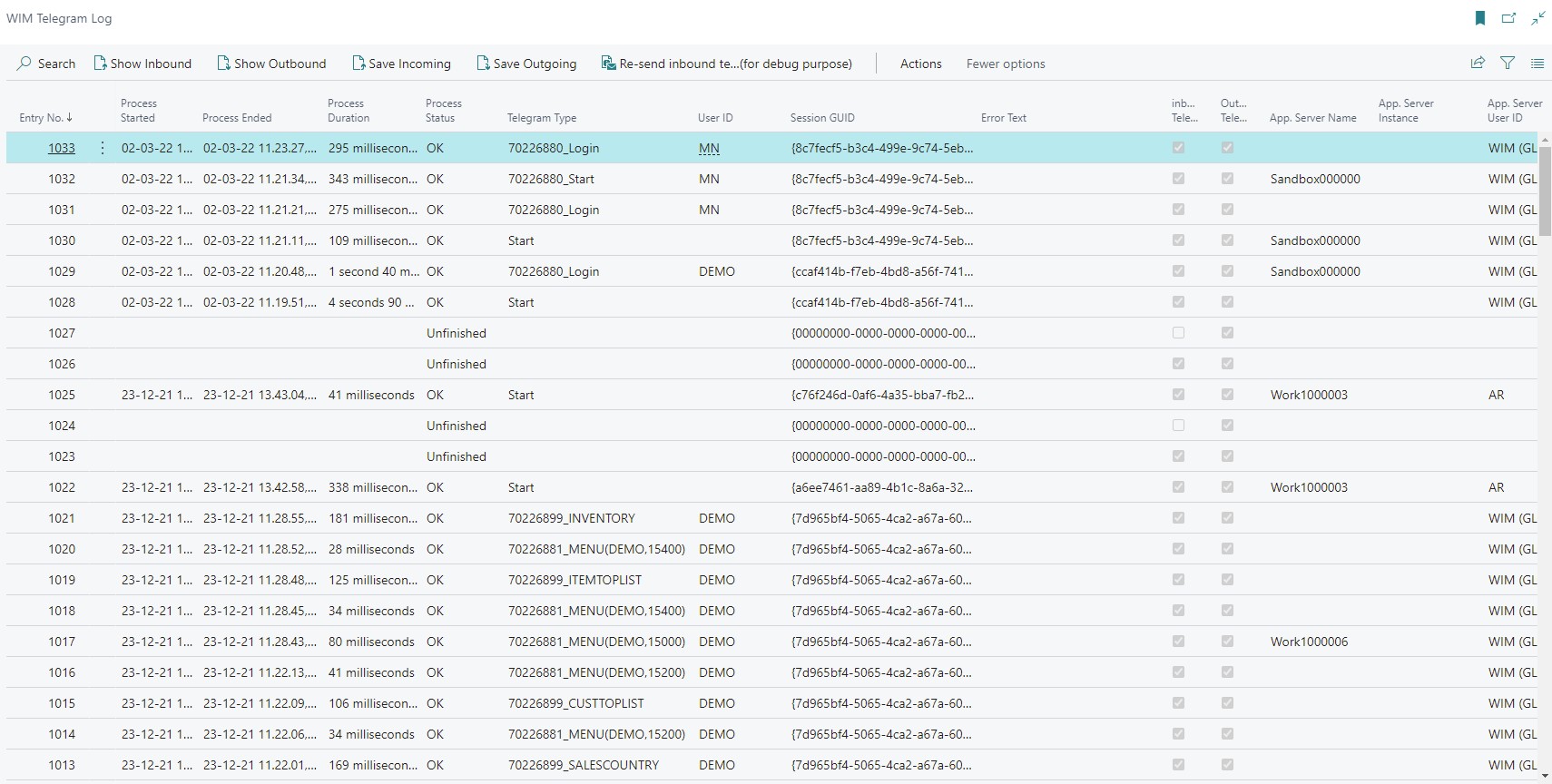
From WIM Setup it can be determined whether WIM Telegram Log is generated (field “Disable Log”) and whether the content of the incoming and outgoing telegram is saved in BLOB fields on the record (field “Disable Telegram Log”) for analysis.